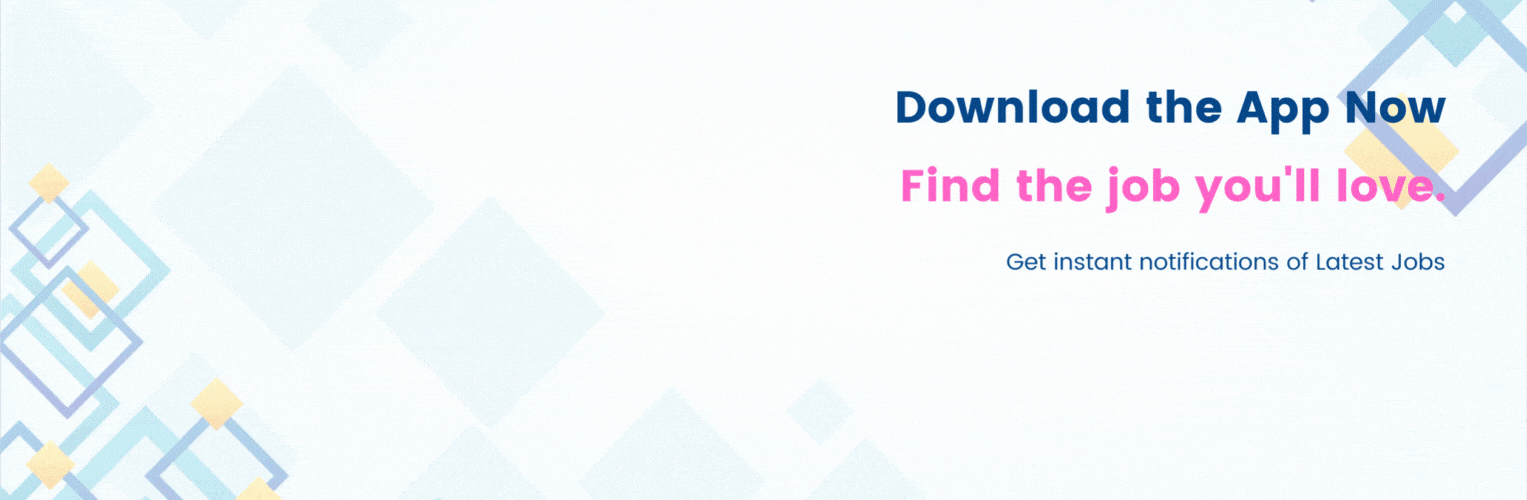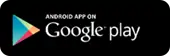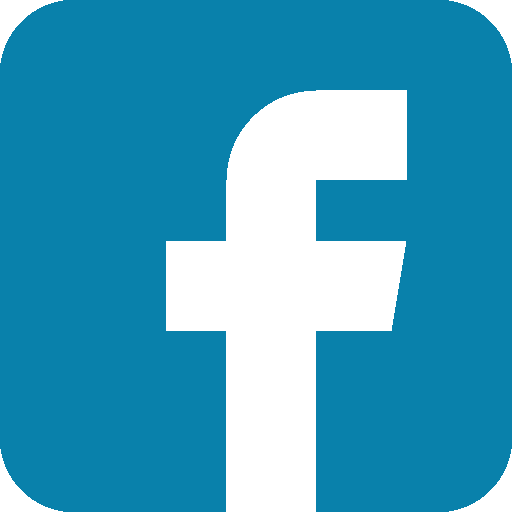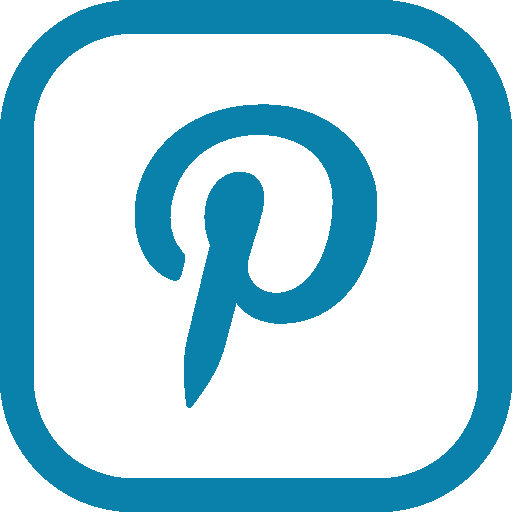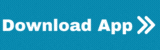Company Page
Company Page
How to Edit Your Company Page
Review the instructions below to learn how to edit various aspects of your Company Page.
To view the Company Page:
Select the person icon in the upper right-hand corner of your dashboard
Select Dashboard
Company and all information about yourself will display
Click on profile public view you will find all the details of your company like Name,Mail ID, Phone number, about company address Email ID, Company all Jobs posted.
To upload a company logo:
Click on the dashboard there you will find the upload Avatar (Use 150x150px image for perfect look.) Select the Image and click on save changes.
TIP:Maximum logo size is 400x160 pixels. We recommend uploading photos in JPEG format.
To edit company description:
Click on dashboard and update the about me option then select save changes.
To edit company details:
Click on dashboard you can edit the option like username , Email ID , phone number ,Gender , location , address , About me , website , LinkedIn, Facebook ,Instagram , twitter , you tube etc. and then click on save changes.
To Integrate social media:
Click on dashboard you can edit under the Links section.
Insert the URL of your website, LinkedIn, Facebook, Instagram, twitter account
Click Save. Your feed will automatically show on your Company Page.